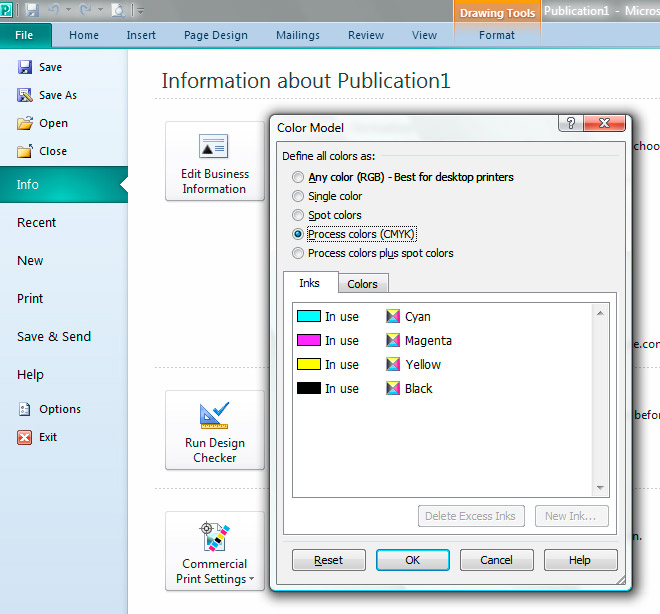
Easy Signs require print ready artwork files to be set up as CMYK - and not RGB.
Why? This is because our printers print in CMYK - so setting up the files this way will ensure that the colors printed on the signs are as close as possible to the colors expected by our customers.
Would you like to know more? We will explain the differences between RGB and CMYK and how to set up your artwork file in CMYK.
When designing artwork with a software program there are two main color modes that you can use to create your design or artwork:
a) RGB (Red, Green, and Blue) (often referred to as a subtractive color format) and
b) CMYK (Cyan, Magenta, Yellow, and Key) (known as a additive color format)
RGB:
RGB has a larger ‘color gamut’ (available colors to choose) than CMYK and is often referred to as a subtractive color mode as subtracting Red, Green or Blue colors will result in a darker color until you eventually get black at R=0,G=0,B=0. This color mode is great for designing web pages, or any other design that will be shown on a screen. Not only will you get bright colors, but the screens use the basis of RGB to display color in each screen pixel so your design should look just the way you hoped when it appears on the screen
CMYK:
CMYK alternatively is referred to as an additive color mode as by adding the colors (that are the basic ink colors in printing) CMY you will eventually get black (C=100,M=100,Y=100). This is how the latest technology brings your amazing designs to life, with high quality inks supplied in CMYK that are printed over 100,000 drops every 1cm2.
Pantone (PMS) Colors:
Many brands may choose to specify a Pantone (PMS) Color to ensure that their brand colors are printed consistently. Pantone colors can be added to CMYK and RGB files. In CMYK files Pantone colors can be represented in two ways; either a CMYK breakdown (note that this may look visually different to the original Pantone color) or by adding the color to the file as a named color.
Easy Signs have the latest technology systems that will identify Pantone Colors in files and emulate that color as closely as possible.
Why are CMYK files more color consistent when printed?
CMYK files are more consistent when printed for two reasons:
1) The color on the screen will be reproduced more accurately
2) We print with CMYK inks so we regularly monitor our equipment to ensure that our prints today should match our prints months and years from now. RGB colors cannot be monitored.
Screen Color vs Ink Color:
As previously mentioned RGB colours have a wider color gamut so a color that is bright with lots of light on your screen may not be possible to achieve with CMYK inks. This can be demonstrated below by designing two files using the same software, but one using RGB and the other CMYK color modes.
See below the preview of a file in RGB and CMYK on the Screen. The RGB colours look brighter.
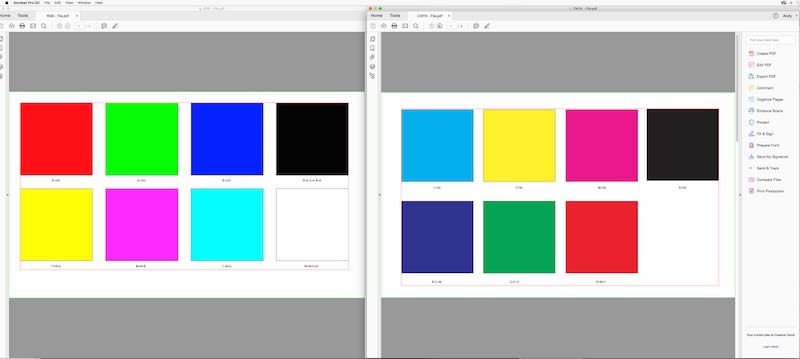
Then when the file is output for print production you can see how the conversion can effect colors. The RGB colors change dramatically however the CMYK colors remain consistent:
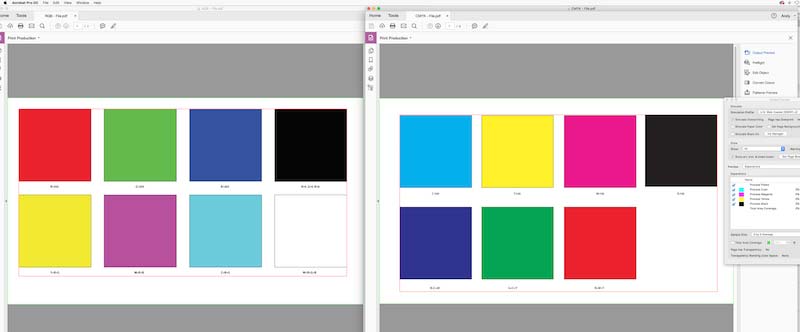
Monitoring Ink Color for consistency
Easy Signs control the consistency of how our inks are printed from month to month and year to year. We do this by monitoring what we call ‘grey balance’. Grey balance is the control and regular evaluation of CMY to consistently get good greys. By balancing these colors we can ensure that all colors in the CMYK spectrum are consistent and printing just the way they should.
Unfortunately, we have no way of controlling RGB colors - one of the reasons we cannot accept files in RGB format.
So how do you save a file in CMYK Format?
There are many design programs available to make print ready artwork and multiple ways for each program but please see below some quick steps you can follow for the main design programs used. If the design program that you are using is not listed then please refer to the software help menu or software provider’s website:
Indesign:
To convert the color mode to CMYK using Indesign you can click Window> Color> Dropdown button in the top right corner> CMYK
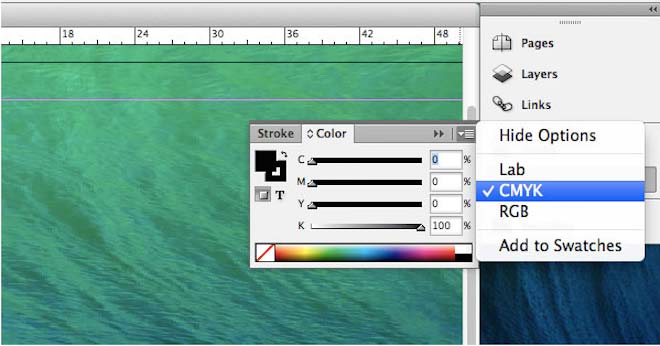
Adobe Photoshop:
To convert the color mode to CMYK using Adobe Photoshop you can follow the below menu path:
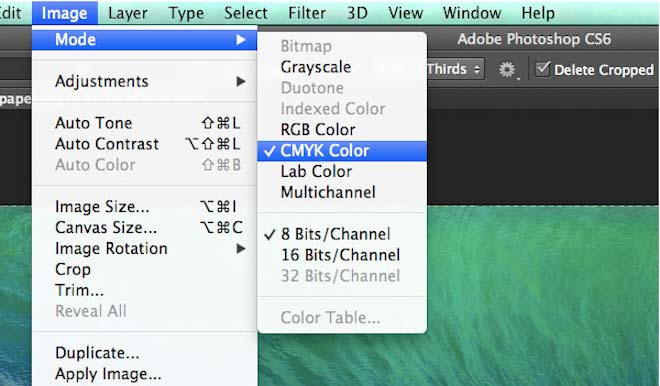
Adobe Illustrator:
To convert the color mode to CMYK using Adobe Illustrator you can follow the below menu path:
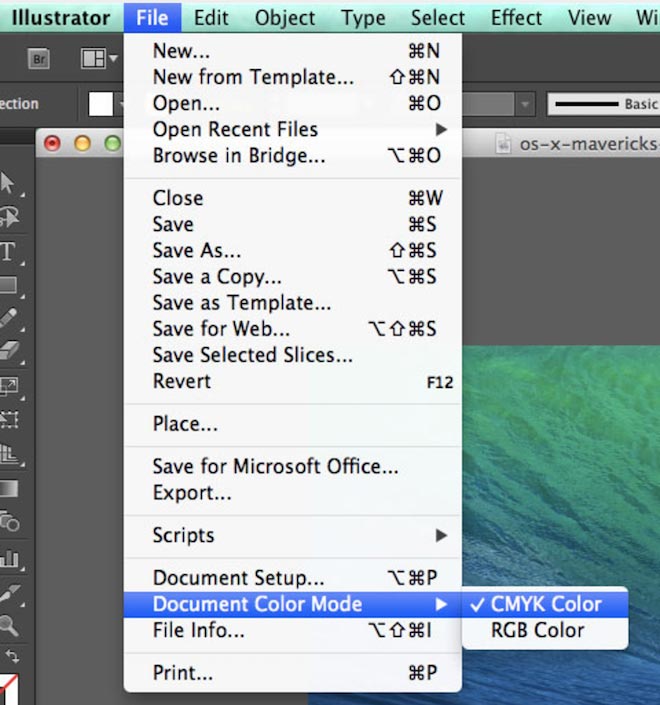
Microsoft Publisher:
To convert the color mode to CMYK using Microsoft Publisher you can follow the below menu path:
We hope this information will help you to create your artwork in the correct format. This will make sure that we can print your signs in the highest quality and meet your color expectations.
For more information you can contact Easy Signs on Phone (610) 351 4027 or .(JavaScript must be enabled to view this email address)






 $14
delivery on most products**
$14
delivery on most products**
 24hr production*
24hr production*